A. Goals
The goal of the Great Race assignment is to write some Java programs to gain practice with expressions, loops, and conditionals (Sections 1.2 and 1.3 of the textbook). The specific goals are to:
- Learn more about PennDraw: animation and mouse input
- Learn to declare, assign, and operate on variables
- Learn about loops and conditionals
B. Background
This assignment is in two parts. In the first part, you will write a simple animation; in the second, you will write a program that responds to the user's clicks on a canvas.
A. Your program
Write a program Race.java that visualizes a race
between two contestants. Read the description below and the
skeleton code in section B.
As you are well aware, Princeton is one of Penn's main rivals. So to animate this race, we will be using an image of the Penn pennant and an image of the Princeton pennant and race them across the screen. Both images will be provided.
Here is an example of what the race will look like. Since the movement of the pennants is randomly controlled, the below image is just an example; the result will be different each time the program is run.
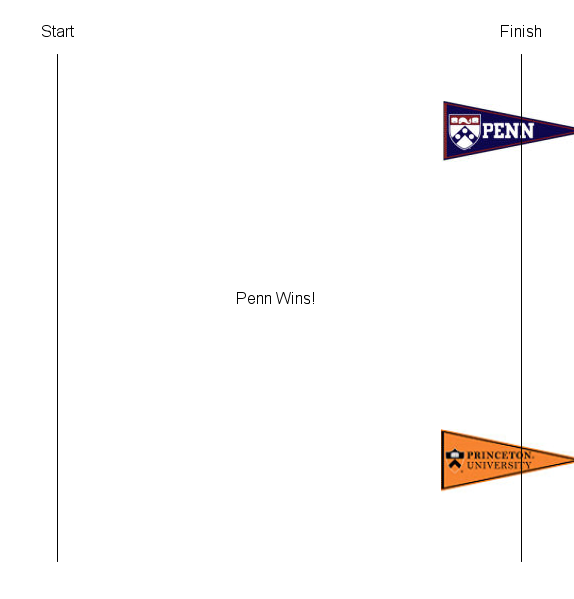
The following are the specifications of your program. Note this is simply a description of how the program will behave upon completion. These are not instructions for how to start. For a template program, scroll down to section B.
- It should have the default window size, 512 x
512 pixels. Do not use
PennDraw.setCanvasSize(). - It should have a start and finish line, drawn far enough from the window edges so that the pennants can start completely behind the start and are clearly visible even when the race has ended. Both pennant images are of the same size (151 x 70 pixels). The thickness and color of the start and finish lines are up to you.
- The two pennants should start completely behind the
starting line. To draw an image, you will use
PennDraw.picture(x, y, filename), replacingx,y, andfilenamewith the correct coordinates and filename respectively. - Within each loop iteration, Penn's pennant should move
one pixel towards the finish line with probability
0.51, independently of whether Princeton's pennant
moves. Princeton's should move forward with probability
0.49. To help you acheive randomness, use the
Math.random()function which produces a double value between 0.0 and 1.0. - To keep the animation simple, we will say that a pennant wins the moment the center of the pennant image has crossed the finish line before the center of the other pennant image has.
- As soon as one of the pennants wins, the animation should stop, and your program should draw text in the window indicating which pennant won. The position and format of the text is up to you. (You do not need to print text to the console.)
- Since the pennants move randomly, the outcome of the race might be different each time.
- In the case of a tie, Penn is declared the winner.
- You are welcome to make the background as fancy or as simple as you'd like. Your sketch does not need to look exactly like the sample shown above.
Remember, we are still using PennDraw, so the PennDraw wiki will be helpful.
B. Getting started
Create a folder for hw01 and remember back it up frequently.
Save PennDraw.java
to your hw01 folder. Open it in DrJava and
compile it. Make sure to download
PennDraw.java again, because we fixed
a bug in PennDraw.picture() since
homework 0!
Copy the skeleton code below into a blank
file in DrJava, and save it to your hw01 folder
as Race.java.
Save the penn.png and
princeton.png, including the filename extensions. (Note that the
.png extension may not be shown in your
Save dialog box; don't worry about that.)
// TODO - make file header
public class Race {
public static void main(String[] args) {
boolean pennWins = false; // has Penn won the race?
boolean princetonWins = false; // has Princeton won the race?
// the width of 1 pixel in window coordinates,
// assuming you do NOT call PennDraw.setXscale()
double ONE_PIXEL = 1.0 / 512;
// TODO - define any variables you need here
// TODO - set the pennant locations before the starting line
// enable animation at 10 frames/second
// TODO - you may change the frame rate to be any speed you like
PennDraw.enableAnimation(10);
while (!pennWins && !princetonWins) {
/* TODO the following
* 1. clear the screen
* 2. draw the start line
* 3. draw the finish line
* 4. draw the Penn and Princeton pennants
* 5. based on current positions, determine if anyone has won.
* 6. determine whether the Penn pennant position changes
* 7. determine whether the Princeton pennant position changes
*/
PennDraw.advance(); // show this frame and go on to the next one
}
PennDraw.disableAnimation(); // the race is over so turn off animation
// TODO - draw text containing a victory message in the sketch
}
}
The template code has the word TODO in places where we
want you to fill things in.
Always write code in small steps. Compile and test after each step. Do not move on until you are convinced your current code is working.
C. Extra credit
Instead of doing Penn vs. Princeton, write code that makes an interesting shape. Then, use that code to make two of those shapes and have them racing each other.
Feel free to use code from your MySketch program from
hw00 if you feel it will be useful.
A. Your program
Write a program StampSketch.java, with the following specifications.
- It should use the default window size of 512 x 512
pixels. Do not call
PennDraw.setCanvasSize(). - It should have a background that has a horizon line separating two regions. For example, your background could have a blue sky over green grass, or a blue sky over an ocean of waves.
- Some aspect of the background should be generated using both
randomness and iteration (for or while loops).
For example, you might draw a nighttime sky filled with
randomly colored and sized stars, a green field with
random blades of grass, or a tessellated background with
random colors. (You will again find
Math.random()helpful.) - Your use of for or while loops can be as simple or as complex as you wish. Your program must simply use one or more loops to draw the background.
- Each time the user presses a key, the program should
erase whatever is displayed and draw a new randomly
generated background. The background should be different
with each subsequent keypress. Use the
function
PennDraw.hasNextKeyTyped()to see if the user has pressed a key, andPennDraw.nextKeyTyped()to retrieve that actual character typed. It's worth noting thatPennDraw.hasNextKeyTyped()will be true after a key has been pressed untilPennDraw.nextKeyTyped()is called. - As the user clicks on the sketch, your program should draw an object or character at that location. You should change the size of this object or character must change based on its location relative to the horizon line: the size should be smallest at the horizon line, and should increase as the mouse moves farther away from the horizon line. For example, the size of a house could decrease as the user clicks closer to the center of the sketch, or a smiley face's eyes could enlarge and its mouth grin. After several clicks, your sketch should have multiple copies of the object at different locations on the screen, each varying slightly based on the mouse position.
- There must be one type of object or character in the top region (e.g., the sky) and a different type of object or character on the bottom region (e.g., the grass). For example, your program could draw clouds in the sky and tufts of grass on the ground. You could draw multiple different types of objects or characters in the sky, perhaps randomly chosen.
- Feel free to use colors outside of those provided by
PennDraw; take a look at this color picker. - Feel free to use images also, but pay attention to the instructions for submitting them in Section 3.
Somewhere within your sketch, you must use each of the following: (1) variables, (2) conditional if or if-else statements, and (3) for or while loop iteration.
B. Getting started
To help you get started, here is a program template. Again,
the TODO annotations are where we expect you to
fill in your code. The remaining code can be used as is.
/*
* TODO - make header
*
*/
public class StampSketch {
public static void main(String[] args) {
// is this the first time through the animation loop?
boolean firstTime = true;
while (true) {
// redraw background both when it's the first time through loop and
// when a key is pressed
if (/* TODO - figure the logic here */) {
// TODO - draw a random background/
// some aspect of the background must involve a loop.
firstTime = false;
}
// if the mouse is clicked
if (PennDraw.mousePressed()) {
// get the coordinates of the mouse cursor
double x = PennDraw.mouseX();
double y = PennDraw.mouseY();
// TODO - check which region the mouse click was in
// draw a scaled shape
}
}
}
}
Remark – if your background changes
constantly after pressing a key, check that you
call PennDraw.nextKeyTyped() after checking
whether a key has been pressed. This is
because PennDraw.hasNextKeyTyped() will return
true until PennDraw.nextKeyTyped() is
called.
Remark – additionally, you should not have redundant code. The code that draws the background should only appear in one place. Use boolean logic inside of the if statement with the TODO to handle both situations.
A. Readme
Download readme_race.txt,
open it in DrJava, and answer the questions.
B. Submission
Use the "Scores/Submit" link to submit task hw01, just as
for hw00. You need to
upload Race.java, StampSketch.java,
and readme_race.txt. Remember that your
filenames should match the required names
exactly, including capitalization. Make sure you
submit the .java files, NOT
the .class files.
You do not need to
submit penn.png
and princeton.png.
If you used images other than penn.png
or princeton.png in either of your
programs, you'll need to submit those images files as well
in order for your program to run correctly. To do so, follow
these steps:
- Compress all image files needed to run the program into
a single zip file. You should not include
any
.javafiles in the zip. The exact instructions to create a zip file will vary depending on your operating system; please post on Piazza if you need help. - Give the file the name
extra.zipand submit it along with your other files using the instructions above.